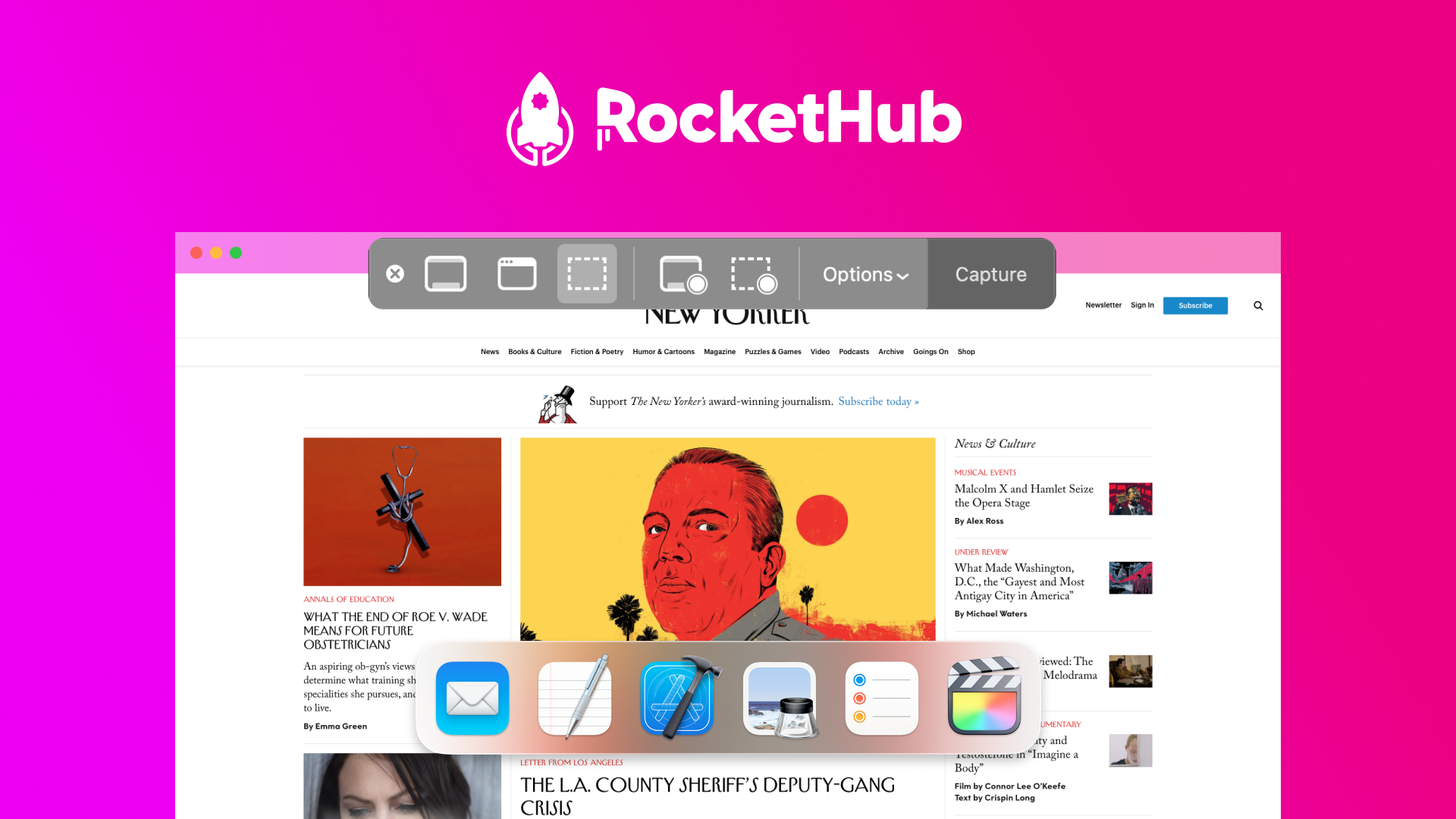The best tools to create tutorials with screenshots in 2023 include Snagit, Greenshot, and ShareX. These tools offer user-friendly features for capturing and editing screenshots.
Creating tutorials with screenshots enhances clarity and engagement. Snagit provides comprehensive editing tools and templates, making it a top choice. Greenshot is an open-source tool, offering simplicity and efficiency for quick captures. ShareX, also open-source, supports advanced features like screen recording and customizable workflows.
Each tool caters to different needs, from basic to advanced, ensuring every user finds a suitable option. Choosing the right tool depends on your specific requirements, such as ease of use, advanced features, or budget constraints. These tools streamline the process, helping you create professional, effective tutorials with ease.
Snagit
Snagit is a popular tool for creating tutorials with screenshots in 2023. It offers a user-friendly interface and advanced features, making it a top choice for educators and professionals alike. Whether you need to capture images or record video tutorials, Snagit has got you covered.
Features
- Screen Capture: Easily capture your entire screen or specific areas.
- Image Editing: Add annotations, arrows, and text to your screenshots.
- Video Recording: Record your screen activities with or without audio.
- Templates: Pre-designed layouts for quick tutorial creation.
- Cloud Integration: Save and share your work directly to cloud services.
Pros And Cons
| Pros | Cons |
|---|---|
| Easy to use | Costly for some users |
| Comprehensive editing tools | Limited free trial |
| High-quality screen recordings | Resource-intensive |
| Regular updates | Learning curve for advanced features |
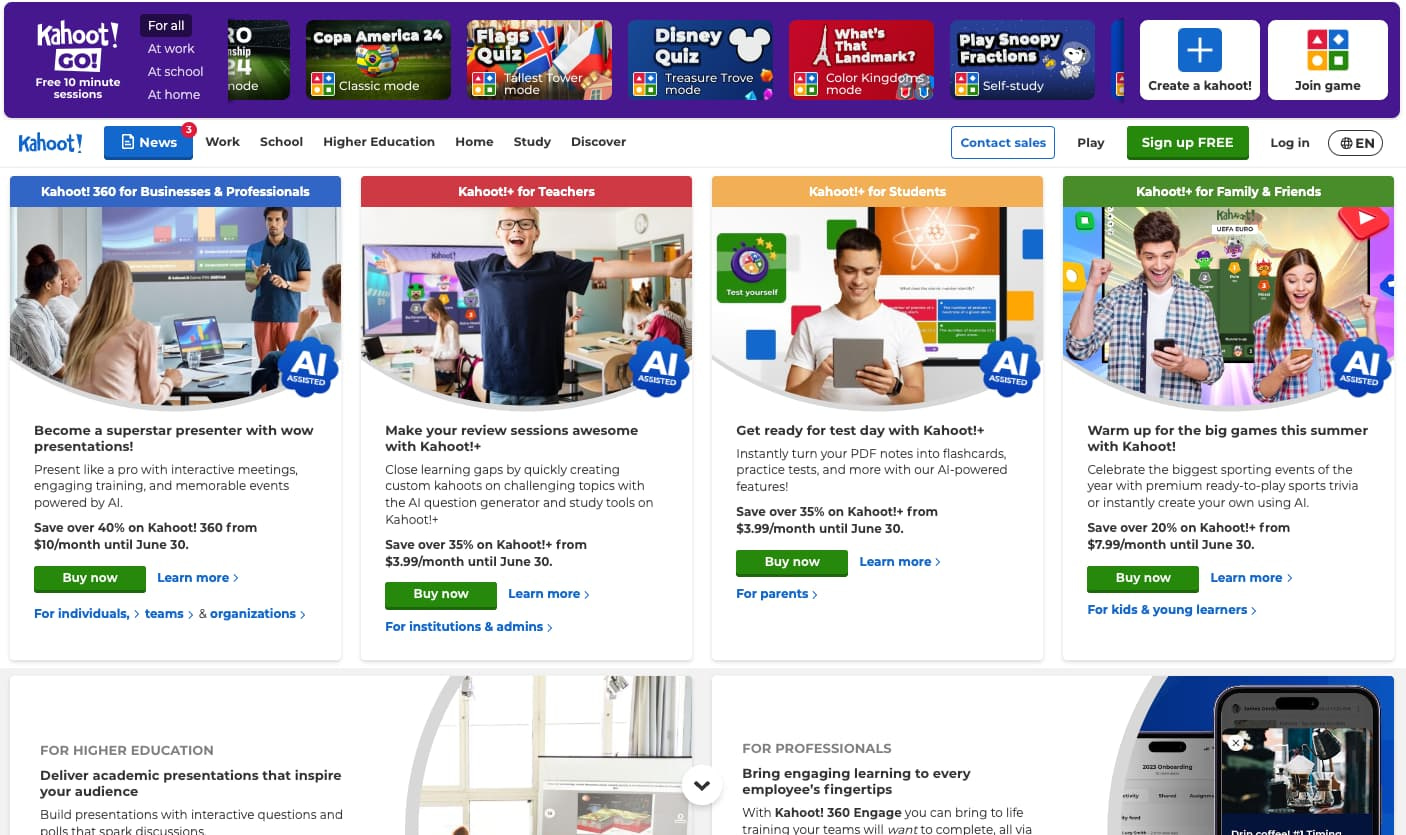
Credit: blog.cathy-moore.com
Greenshot
Creating tutorials with screenshots has never been easier, thanks to tools like Greenshot. It’s a powerful, user-friendly screenshot tool tailored for Windows users. Greenshot offers a variety of features designed to make your tutorial creation process smooth and efficient.
Why Choose Greenshot?
Greenshot stands out with its simplicity and functionality. It allows users to quickly capture screenshots, annotate them, and save or share with ease. Here are some compelling reasons to choose Greenshot:
- Free and Open Source: Greenshot is free to use, which is perfect for budget-conscious users.
- High Customization: Customize your screenshots with various annotation tools.
- Efficient Workflow: Integrates with major productivity tools like Microsoft Office, Jira, and Confluence.
- Lightweight: Greenshot is lightweight, ensuring it does not slow down your computer.
User Experience
Greenshot offers a seamless user experience. Its intuitive interface makes capturing and editing screenshots straightforward. Let’s delve into some key aspects:
| Feature | Description |
|---|---|
| Quick Capture: | Press a hotkey to capture your screen instantly. |
| Annotation Tools: | Use arrows, shapes, text, and highlights to annotate screenshots. |
| Export Options: | Save images in various formats or export directly to cloud services. |
| Integration: | Integrates with applications like Word, Excel, and email clients. |
Using Greenshot is a breeze due to its user-friendly design. Even beginners find it easy to navigate. Here are some steps to get started:
- Download and Install: Go to the Greenshot website and download the installer.
- Set Up Hotkeys: Customize hotkeys for different capture modes.
- Capture Screenshots: Press the hotkey to capture the desired screen area.
- Edit and Annotate: Use annotation tools to enhance your screenshot.
- Save or Share: Save to your computer or share directly through integrated services.
Greenshot’s combination of ease-of-use, powerful features, and integrations make it a top choice in 2023 for creating tutorials with screenshots.
Lightshot
Lightshot is one of the best tools to create tutorials with screenshots in 2023. It is user-friendly and offers a range of features. It helps you capture and edit screenshots quickly and efficiently.
Ease Of Use
Lightshot is known for its simplicity. You can install it easily on your computer. Press the PrtSc key to activate it. Drag the cursor to capture any area of the screen. The interface is intuitive and straightforward.
Once you capture the screen, a small toolbar appears. This toolbar gives you immediate access to editing tools. You can share the screenshot directly from the toolbar. You don’t need any prior experience to use Lightshot.
Customization Options
Lightshot provides several customization options. You can add text, shapes, and arrows to your screenshots. This makes it easy to highlight important details. The color and size of the annotations can be changed.
You can also upload your screenshots to the cloud. Lightshot generates a unique URL for each screenshot. This makes sharing very convenient. The tool also allows you to copy the screenshot to the clipboard. It can then be pasted into any document or email.
Lightshot supports different file formats such as PNG, JPG, and BMP. You can choose the format that suits your needs. The tool is available for both Windows and Mac. It also offers browser extensions for Chrome and Firefox.
| Feature | Description |
|---|---|
| Ease of Use | Simple and intuitive interface |
| Editing Tools | Add text, shapes, and arrows |
| File Formats | Supports PNG, JPG, and BMP |
| Sharing Options | Upload to cloud, copy to clipboard |
| Compatibility | Available for Windows, Mac, Chrome, Firefox |
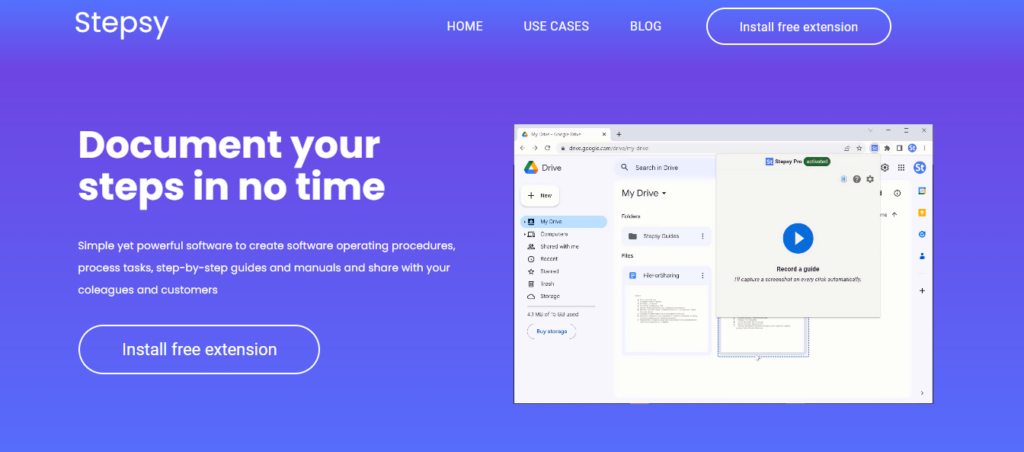
Credit: www.rockethub.com
Sharex
Creating tutorials requires the right tools. One standout tool for this is ShareX. This open-source software offers a plethora of features. With ShareX, capturing screenshots and editing them is a breeze.
Advanced Features
ShareX boasts a wide array of advanced features. It is more than just a screenshot tool. Here are some of its standout capabilities:
- Screen Recording: Capture your entire screen or specific areas.
- GIF Creation: Turn your screen recordings into GIFs.
- Customizable Workflows: Automate tasks with hotkeys and commands.
- Image Editing: Add annotations, text, and effects to your screenshots.
- File Sharing: Directly upload files to cloud services.
Integration Capabilities
ShareX excels in its integration capabilities. It supports numerous third-party services, making your workflow seamless.
Here’s a table summarizing some of the key integrations:
| Service | Integration Type |
|---|---|
| Dropbox | File Upload |
| Google Drive | File Upload |
| Imgur | Image Hosting |
| Amazon S3 | File Storage |
These integrations ensure that you can easily share and store your screenshots. ShareX also supports custom webhooks. This allows integration with even more services. This flexibility makes ShareX a powerful tool for creating tutorials.
Nimbus Capture
Nimbus Capture is a powerful tool for creating tutorials with screenshots. It helps in capturing, editing, and sharing screenshots easily. This tool is user-friendly and efficient.
Unique Selling Points
Nimbus Capture offers several unique features:
- Annotation Tools: Add text, shapes, and arrows to screenshots.
- Screen Recording: Record screen activity with audio.
- Cloud Storage: Save and share your screenshots online.
- Cross-Platform: Available on Windows, Mac, and Chrome.
- Customizable Shortcuts: Use shortcuts to capture screens quickly.
User Feedback
Users love Nimbus Capture for its ease of use and functionality:
| Feature | Feedback |
|---|---|
| Annotation Tools | “Very easy to add annotations.” |
| Screen Recording | “High-quality recordings with clear audio.” |
| Cloud Storage | “Convenient to save and share files.” |
| Cross-Platform | “Works seamlessly on all my devices.” |
| Customizable Shortcuts | “Shortcuts make capturing fast and easy.” |
Credit: www.rockethub.com
Droplr
Droplr is a robust tool designed to simplify the process of creating tutorials with screenshots. Its user-friendly interface makes it an excellent choice for both beginners and professionals. Droplr offers a seamless experience, allowing users to capture and share screenshots quickly and efficiently.
Collaboration Features
Droplr shines with its exceptional collaboration features. Users can easily share screenshots and annotations with their team. This enhances teamwork and productivity.
- Real-time sharing: Instantly share captures with team members.
- Annotations: Add comments and notes directly on the screenshots.
- Cloud storage: All files are stored securely in the cloud.
- Integration: Works well with tools like Slack, Trello, and Asana.
These features make Droplr an ideal choice for teams working on complex projects. The ability to annotate and share in real-time reduces misunderstandings and streamlines workflows.
Pricing
Droplr offers several pricing plans to suit different needs. Here’s a quick overview:
| Plan | Monthly Cost | Features |
|---|---|---|
| Free | $0 | Limited storage and basic features |
| Pro | $10 | Unlimited storage, advanced sharing, and annotations |
| Team | $12/user | All Pro features plus team collaboration tools |
| Enterprise | Custom pricing | Advanced security, dedicated support, and custom integrations |
Choosing the right plan ensures you get the most value for your specific needs. The Free plan is great for individuals, while Pro and Team plans cater to professional and collaborative needs.
`, `- `, `
Frequently Asked Questions
What Are The Best Tools For Tutorial Screenshots?
Some of the best tools for creating tutorial screenshots in 2023 include Snagit, Greenshot, and Lightshot. These tools are user-friendly, offer advanced features, and produce high-quality images. They are ideal for both beginners and professionals.
How Does Snagit Work For Tutorials?
Snagit is perfect for tutorials as it offers powerful editing tools, easy annotations, and quick sharing options. Its user-friendly interface makes capturing and customizing screenshots simple, enhancing the clarity and quality of your tutorials.
Why Choose Greenshot For Screenshots?
Greenshot is a free, open-source tool that’s lightweight and easy to use. It offers robust features like annotations, image editor, and multiple output formats. Greenshot is ideal for quick, high-quality screenshot captures for tutorials.
Is Lightshot A Good Tool For Beginners?
Yes, Lightshot is excellent for beginners. It features a simple interface and easy-to-use functions. It allows quick screenshot capturing, editing, and sharing. Its straightforward design makes it a popular choice for those new to creating tutorials.
Conclusion
Choosing the best tools for creating tutorials with screenshots can elevate your content in 2023. These tools enhance clarity and engagement. Select the right one to suit your needs and boost productivity. Start exploring these options today and take your tutorials to the next level.
Happy creating!