How Do I Delete A Linkedin Account
Have you found yourself wanting to delete your LinkedIn account but unsure of how to navigate the process? In this guide, I will walk you through the steps to delete your LinkedIn account. Whether you are looking for a fresh start or simply not finding value in the platform, deleting your LinkedIn account is a straightforward process. Let’s dive into the step-by-step instructions to help you successfully delete your LinkedIn account.
Reasons for Deleting Your LinkedIn Account
Before we get into the details of deleting your LinkedIn account, it’s essential to consider why you are making this decision. Are you looking to declutter your online presence, take a break from social media, or perhaps shifting your career focus? Understanding your reasons for deleting your LinkedIn account can help reinforce your decision and ensure it aligns with your goals.
Steps to Delete Your LinkedIn Account
Deleting your LinkedIn account involves a few simple steps, but it’s crucial to follow them carefully to avoid any issues. Here is a detailed guide on how to delete your LinkedIn account:
-
Log in to LinkedIn: Start by logging into your LinkedIn account using your email address and password. Ensure that you log in to the account you wish to delete.
-
Navigate to Settings & Privacy: Once you are logged in, click on your profile picture in the top right corner of the screen. From the dropdown menu, select “Settings & Privacy.”
-
Access “Account Management”: In the Settings & Privacy menu, locate the “Account” tab on the left-hand side. Click on “Account Management” to proceed to the next step.
-
Close Your Account: Under the “Account Management” section, you will find the option to “Closing your LinkedIn account” at the bottom of the page. Click on this option to begin the process of closing your account.
-
Select a Reason for Leaving: LinkedIn will prompt you to select a reason for closing your account. Choose the most relevant option from the provided list.
-
Confirm Closure: After selecting a reason, LinkedIn will ask you to confirm the closure of your account. Read through the details carefully before proceeding.
-
Enter Password for Verification: To finalize the account closure, LinkedIn will request you to enter your account password for verification purposes. Provide the necessary information to confirm the deletion of your account.
-
Receive Confirmation: Once you have completed the steps mentioned above, LinkedIn will confirm the closure of your account. You will receive a confirmation email notifying you that your LinkedIn account has been deleted successfully.
What Happens After Deleting Your LinkedIn Account
After successfully deleting your LinkedIn account, it’s important to consider the implications and potential changes that may occur:
-
Loss of Connections: Deleting your LinkedIn account will result in the loss of all your connections, messages, and network on the platform. Make sure to save any important information before deleting your account.
-
Profiles and Recommendations: Your LinkedIn profile will no longer be visible to others, and any recommendations you have received or given will be removed.
-
Job Applications and Messages: Any ongoing job applications or messages on LinkedIn will be inaccessible once your account is deleted. Ensure you have noted down any necessary details or communications.
-
Visibility on Search Engines: It may take some time for search engines to update their data and remove your LinkedIn profile from search results after deletion. Be patient during this process.
Reconsideration and Reopening Your Account
If you have deleted your LinkedIn account but later decide to reopen it, LinkedIn provides an option to reactivate your account within a certain period.
-
LinkedIn allows users to reactivate their accounts within 20 days of deletion. Simply log in using your previously used email address and password to reactivate your account.
-
If you surpass the 20-day limit, you will need to create a new LinkedIn account from scratch. Keep this in mind if you are uncertain about permanently deleting your account.
Final Thoughts
Deleting your LinkedIn account is a personal decision that should align with your current goals and preferences. Whether you are seeking a break from social media, transitioning careers, or simply decluttering your online presence, the process of deleting your LinkedIn account is relatively simple and can be done in a few steps.
Remember to consider the repercussions of closing your account, such as the loss of connections and information, and ensure you have saved any necessary data before proceeding. Additionally, LinkedIn provides an option to reactivate your account within a specific period if you have a change of heart.
By following the steps outlined in this guide, you can confidently delete your LinkedIn account and move forward with your online presence according to your preferences and objectives. Good luck with your decision, and may it align with your future endeavors!
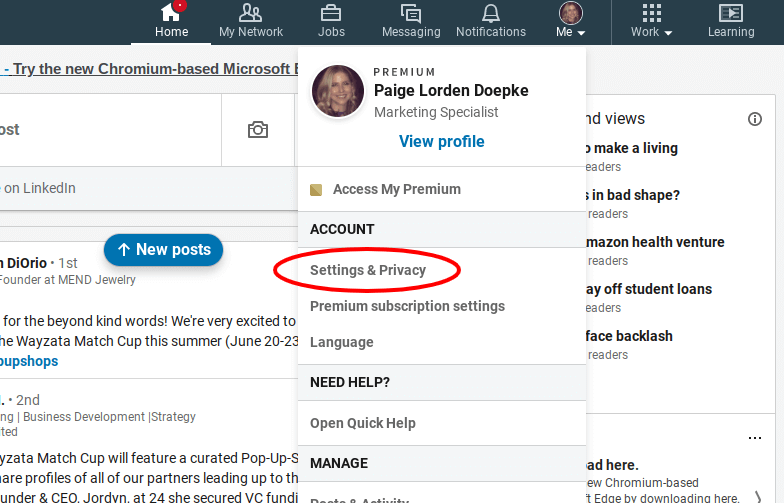
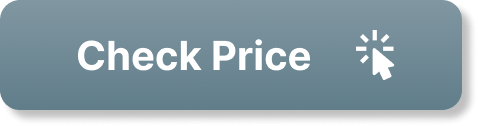
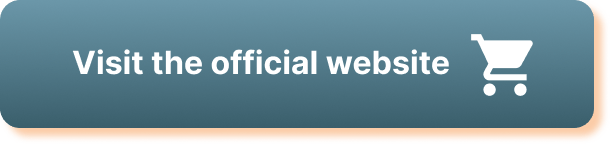
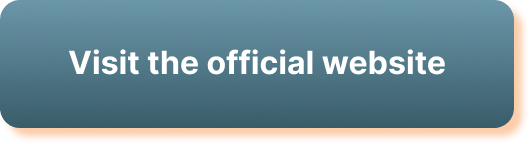
2 thoughts on “How Do I Delete A Linkedin Account”