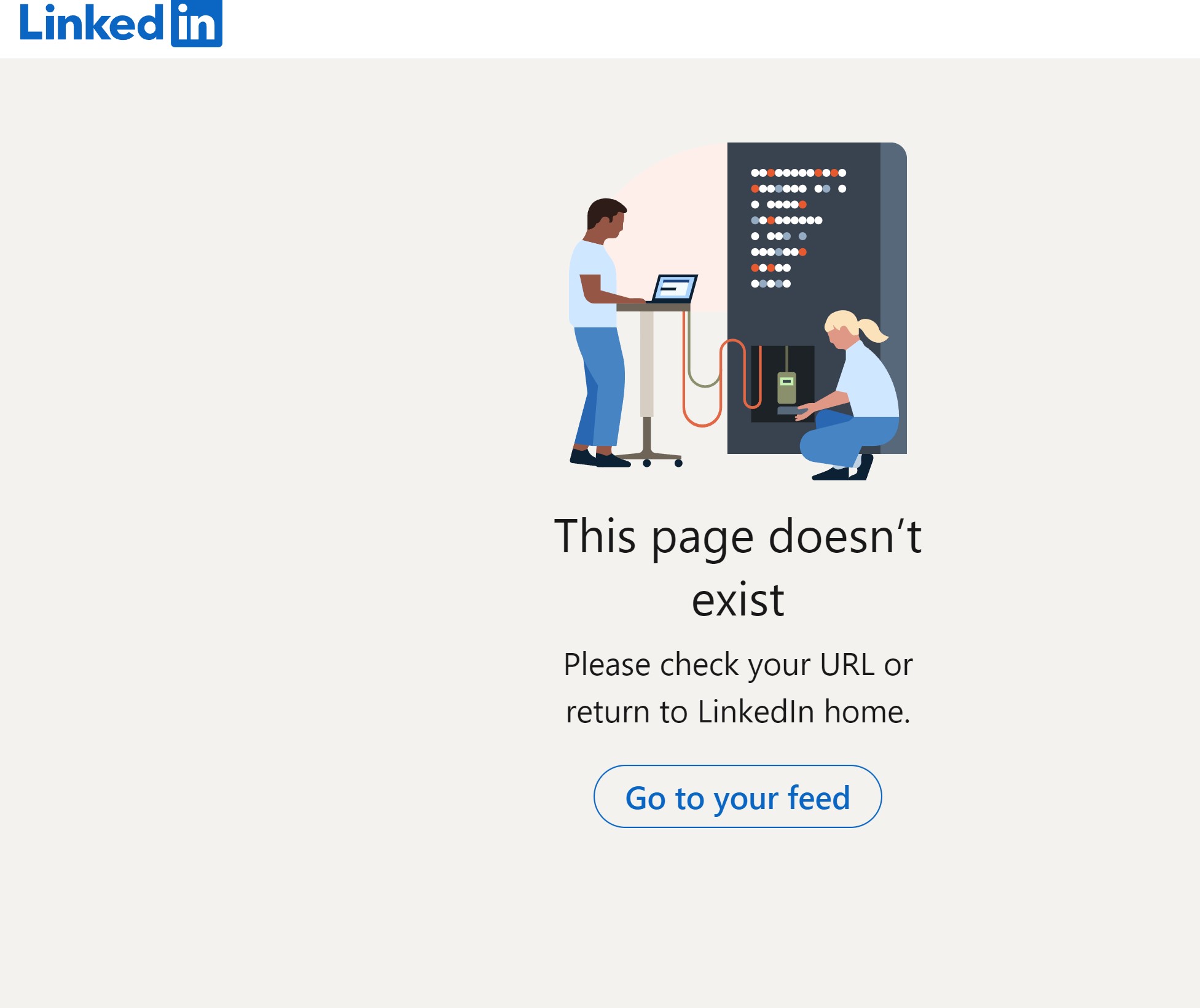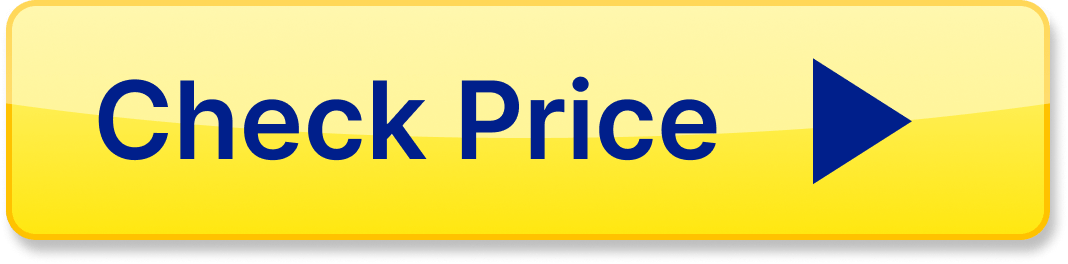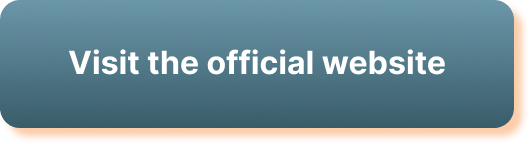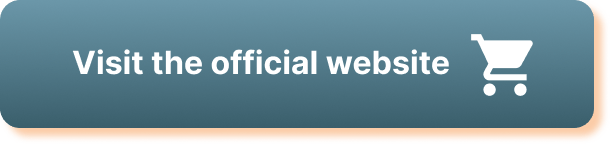How to Block Someone on LinkedIn
If you find yourself in a situation where you need to block someone on LinkedIn, the process is quite simple. In this article, I will guide you through the steps on how to block someone on LinkedIn using both the desktop version and the mobile app.
Step 1: Log in to your LinkedIn Account
To begin the process of blocking someone on LinkedIn, you first need to log in to your LinkedIn account either through the desktop website or the mobile app.
Step 2: Navigate to the Person’s Profile
Once you are logged in, navigate to the LinkedIn profile of the person you want to block. You can do this by searching for their name in the search bar at the top of the LinkedIn homepage.
Step 3: Click on the “More” Button
On the person’s profile, look for the “More” button located next to the “Message” button. Click on the “More” button to reveal a dropdown menu of additional options.
Step 4: Select “Block or Report”
From the dropdown menu, select the “Block or Report” option. This will prompt LinkedIn to ask you to confirm that you want to block the person.
Step 5: Confirm Blocking the Person
After selecting the “Block or Report” option, LinkedIn will ask you to confirm that you want to block the person. Confirm your decision, and the person will be blocked from viewing your profile and contacting you on LinkedIn.
Step 6: Manage Blocked Contacts
To manage your blocked contacts on LinkedIn, go to your settings and privacy options. From there, you can view a list of people you have blocked and unblock them if needed.
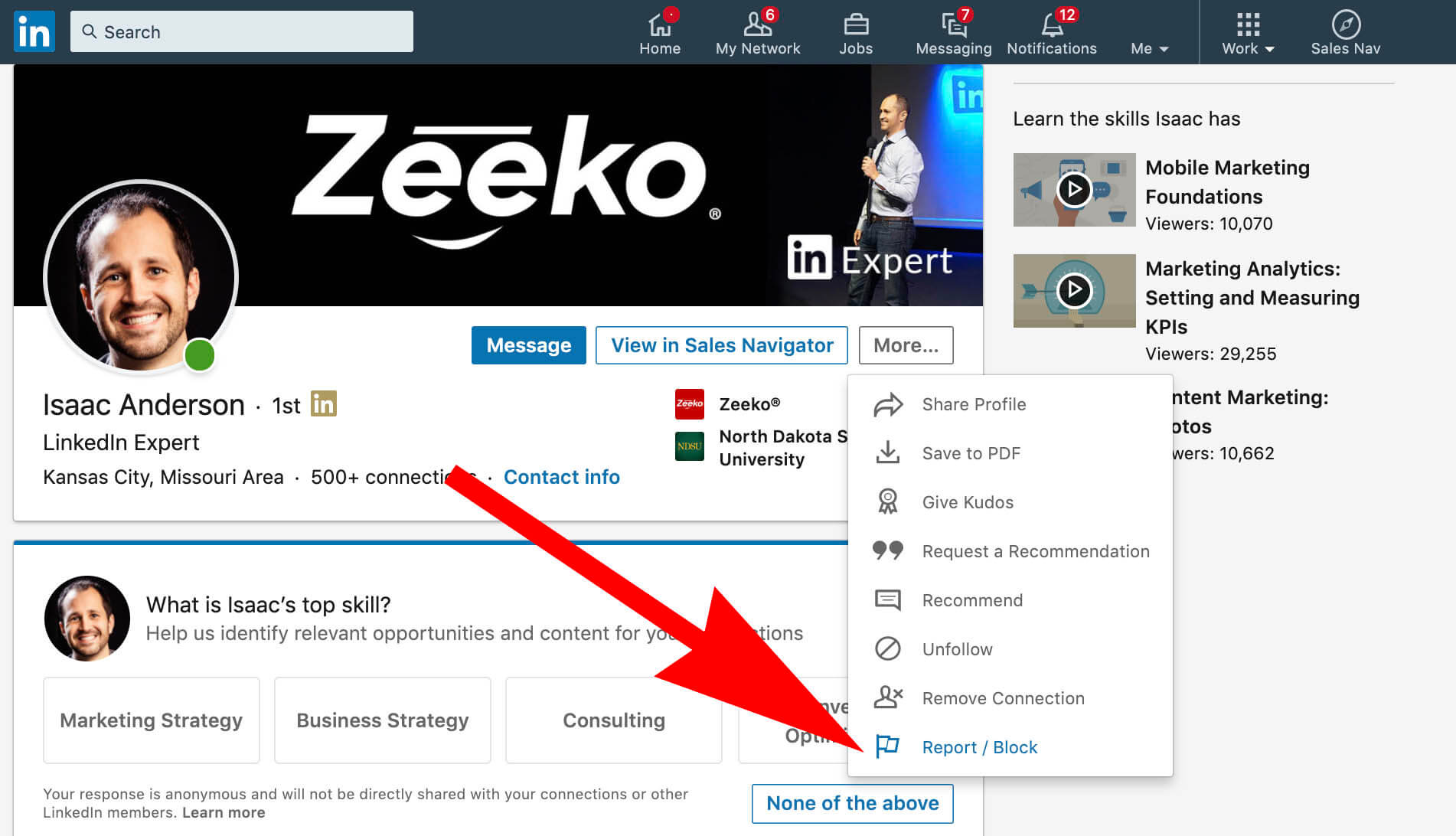
This image is property of aboundsocial.com.
Why Block Someone on LinkedIn
Blocking someone on LinkedIn is a decision that should not be taken lightly. Here are some reasons why you might choose to block someone on the platform:
Inappropriate Behavior
If someone is engaging in inappropriate behavior towards you on LinkedIn, such as sending harassing messages or making inappropriate comments, it is important to protect yourself by blocking them.
Unwanted Contact
If you are receiving unwanted contact from someone on LinkedIn, such as excessive messages or connection requests, blocking them can help you maintain control over your online interactions.
Privacy Concerns
If you have concerns about your privacy and security on LinkedIn, blocking someone can prevent them from accessing your profile and seeing your updates.
Personal Well-Being
Blocking someone on LinkedIn can also be a form of self-care. If seeing someone’s posts or updates on the platform is causing you distress or discomfort, blocking them can help protect your mental and emotional well-being.
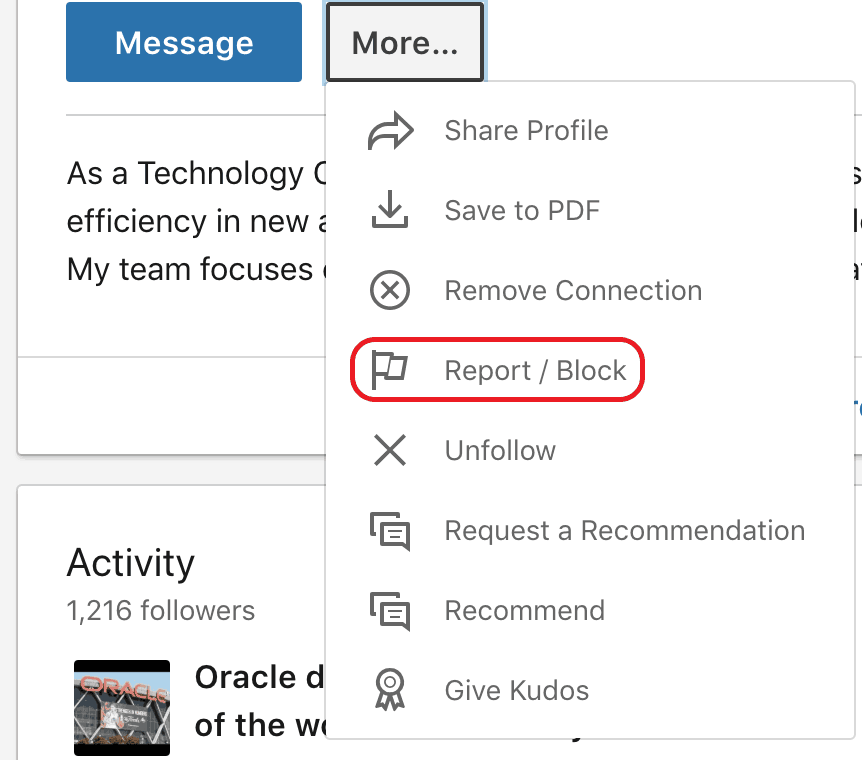
This image is property of blog.tryshiftcdn.com.
What Happens When You Block Someone on LinkedIn
When you block someone on LinkedIn, several things occur to ensure that the person can no longer interact with you on the platform. Here are some key things that happen when you block someone:
The Person Is Notified
When you block someone on LinkedIn, they will not be explicitly notified that they have been blocked. However, they may notice that they can no longer view your profile or send you messages.
Profile Restrictions
Once you block someone on LinkedIn, they will no longer be able to view your profile or any updates you post. This includes any shared connections or mutual groups you may have.
Communication Restrictions
Blocking someone on LinkedIn also restricts their ability to message you or send you connection requests. Any existing messages from the person will be deleted from your inbox.
Permanent Blocking
When you block someone on LinkedIn, the block is permanent unless you choose to unblock them manually. This means that the person will remain blocked until you decide to reverse the action.
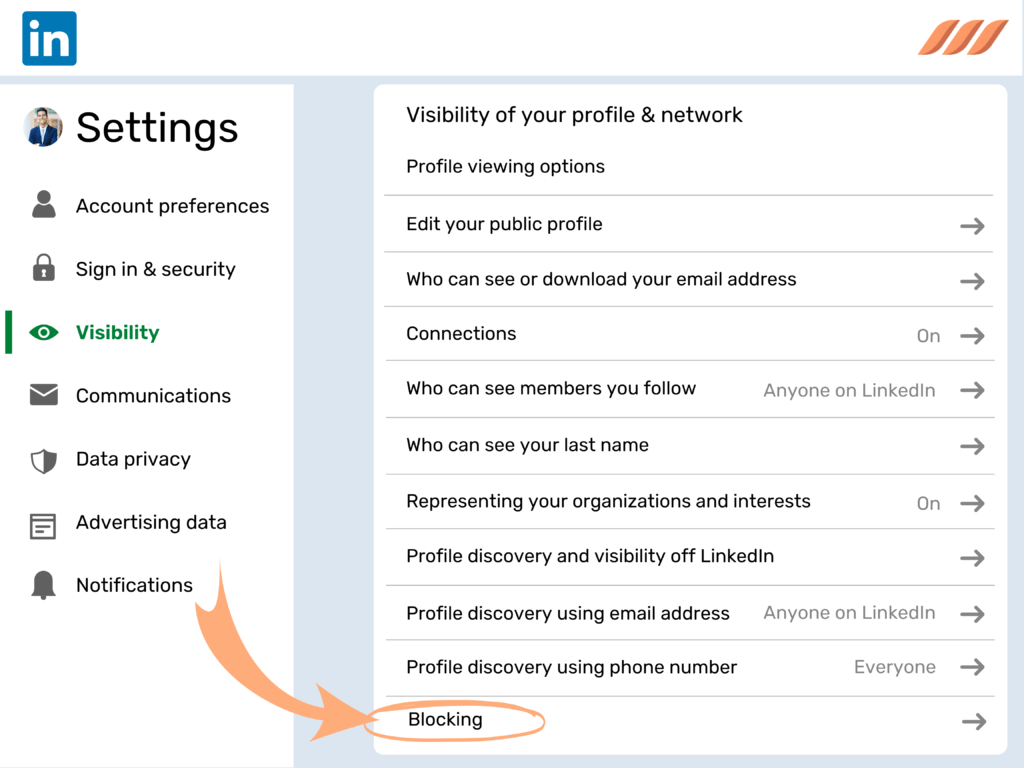
This image is property of dripify.io.
How to Unblock Someone on LinkedIn
If you have blocked someone on LinkedIn and now want to unblock them, the process is straightforward. Here is a step-by-step guide on how to unblock someone on LinkedIn:
Step 1: Access Your Settings
To unblock someone on LinkedIn, start by accessing your settings and privacy options. You can find this in the dropdown menu under your profile picture.
Step 2: Navigate to Privacy Settings
Within the settings menu, look for the privacy settings section. Here, you will find options related to your account’s visibility and interactions.
Step 3: Manage Blocked Contacts
Within the privacy settings, you will find a list of blocked contacts. Locate the person you want to unblock and click on the “Unblock” option next to their name.
Step 4: Confirm Unblocking
LinkedIn will ask you to confirm that you want to unblock the person. Confirm your decision, and the person will be unblocked, allowing them to view your profile and contact you again.
Step 5: Review Communication
After unblocking someone on LinkedIn, you may need to review any previous messages or interactions with the person. This can help you determine how to move forward with the reestablished connection.
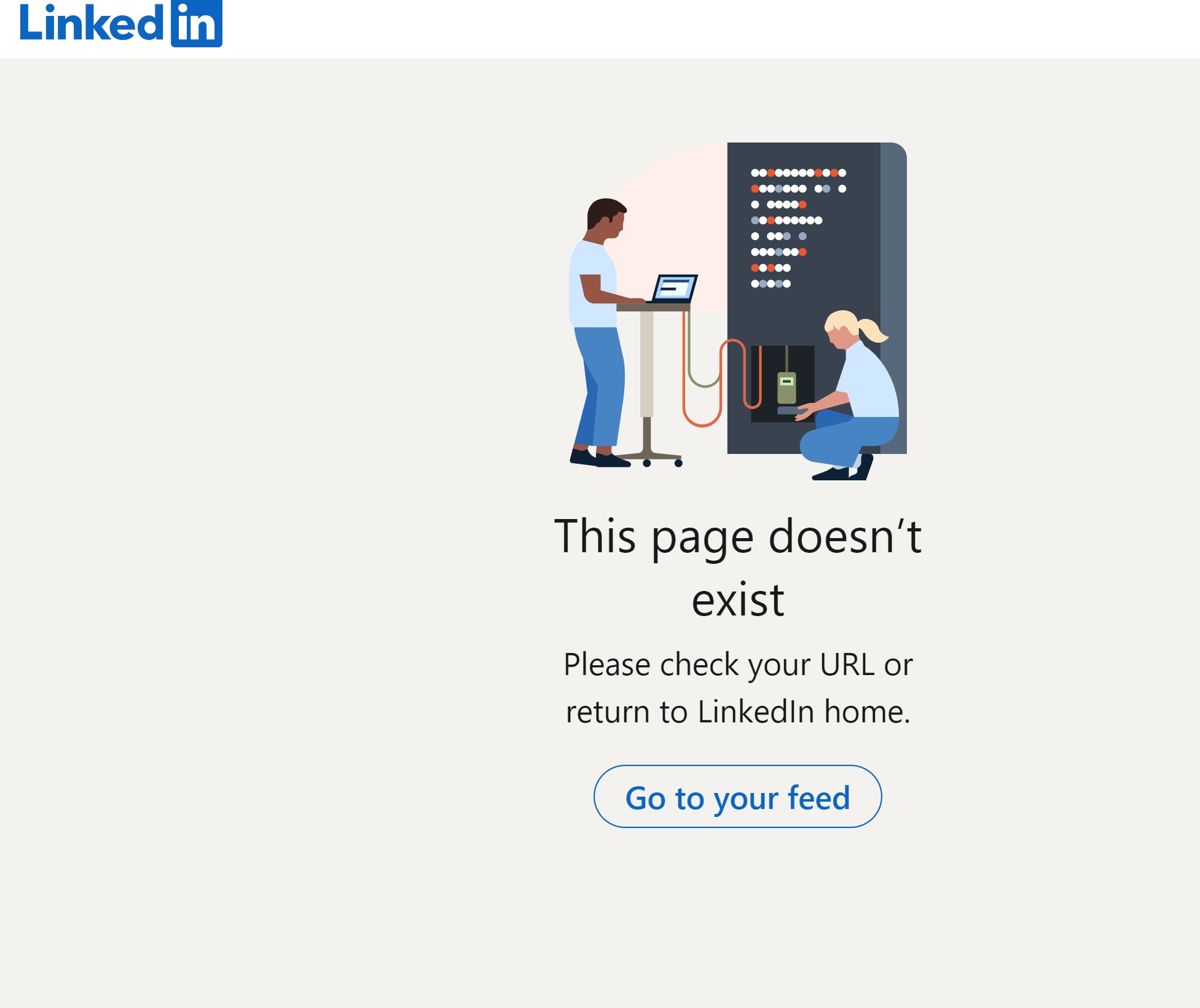
This image is property of i0.wp.com.
Conclusion
Blocking someone on LinkedIn is a personal decision that should be taken seriously. By following the steps outlined in this article, you can ensure that your online interactions on the platform remain positive and respectful. Remember, your mental and emotional well-being should always be a top priority when engaging with others online. If you ever feel uncomfortable or unsafe on LinkedIn, do not hesitate to take action to protect yourself.