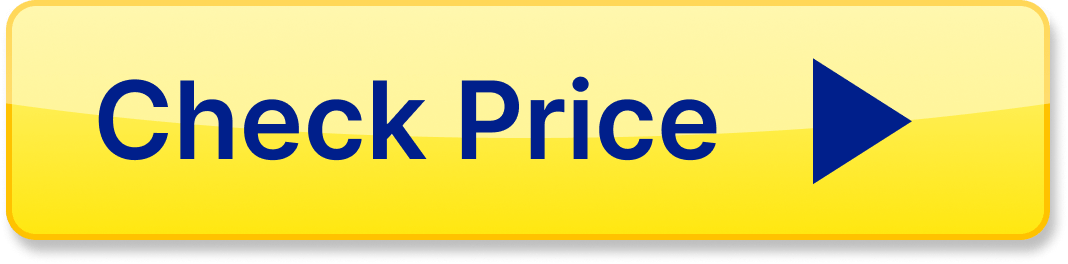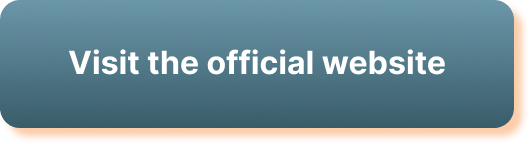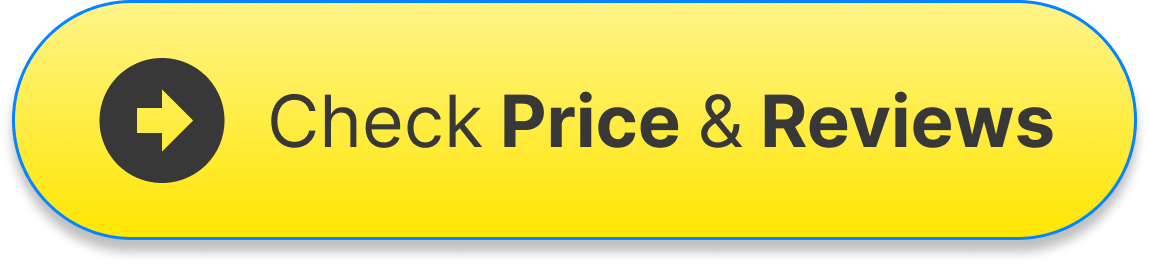How Do I Block Someone On LinkedIn?
If you’re looking to block someone on LinkedIn, it’s essential to understand how to navigate the platform’s privacy settings to ensure a seamless experience. In this article, we’ll guide you through the steps to block someone on LinkedIn effectively.
Why Would You Want to Block Someone on LinkedIn?
Blocking someone on LinkedIn is a common practice to prevent unwanted communication, harassment, or spamming. By blocking a user, you can control who can view your profile, send you messages, or connect with you on the platform.
Steps to Block Someone on LinkedIn
To block someone on LinkedIn, follow these simple steps:
-
Go to the LinkedIn Homepage: Log in to your LinkedIn account and navigate to the homepage.
-
Find the Profile: Locate the profile of the person you want to block. You can search for their name in the search bar at the top of the page.
-
Visit the Profile: Once you find the profile, click on it to open the user’s profile page.
-
Block the User: On the user’s profile page, locate the “More” button (three horizontal dots) located below the user’s profile picture. Click on it to open a drop-down menu.
-
Select “Block or Report”: In the drop-down menu, select the “Block or Report” option.
-
Confirm Block: A pop-up window will appear, asking you to confirm blocking the user. Confirm the action by clicking “Block.”
-
You’re Done: Once you’ve confirmed the block, LinkedIn will restrict the user’s access to your profile, messages, and connection requests.
What Happens When You Block Someone on LinkedIn?
When you block someone on LinkedIn, several actions are taken to ensure your privacy and security on the platform:
-
Restricted Access: The blocked user will no longer be able to view your profile, send you messages, or connect with you on LinkedIn.
-
Removed Connections: If you were previously connected with the user, the connection will be severed after blocking them.
-
Invisible Profile: Your profile will become invisible to the blocked user, ensuring they cannot interact with your content or profile in any way.
How to Unblock Someone on LinkedIn
If you’ve blocked someone on LinkedIn and wish to unblock them in the future, follow these steps:
-
Go to Your Settings: Navigate to your LinkedIn settings by clicking on your profile picture in the top right corner of the page.
-
Access Privacy Settings: In the settings menu, select the “Privacy” tab to view privacy-related options.
-
Manage Blocked Users: Under the “Visibility” section, locate the “Blocking and hiding” option and click on it.
-
View Blocked Users List: In the blocking settings, you’ll find a list of users you’ve blocked on LinkedIn.
-
Unblock User: Find the user you wish to unblock and click on the “Unblock” button next to their name.
-
Confirm Action: LinkedIn will ask you to confirm the unblock action. Confirm it to allow the user access to your profile again.
-
You’re Done: Once you’ve unblocked the user, they will be able to view your profile, send you messages, or connect with you on LinkedIn.
Table: Key Actions When Blocking Someone on LinkedIn
Below is a summary table of key actions and their outcomes when you block someone on LinkedIn:
| Action | Outcome |
|---|---|
| Block User | Restricts user access to your profile and messages |
| Remove Connection | Severs connection if previously connected |
| Profile Visibility | Makes your profile invisible to blocked user |
Conclusion
Blocking someone on LinkedIn is a valuable tool to maintain your privacy and control your connections on the platform. By following the simple steps outlined in this article, you can effectively block or unblock users as needed. Remember to utilize this feature to create a positive and professional experience on LinkedIn.