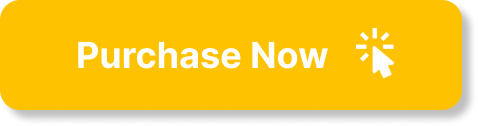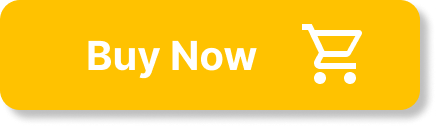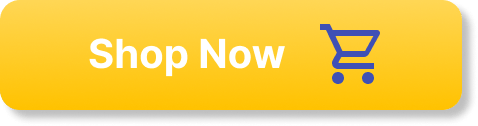Unleashing Your Creativity with GIFs
Creating GIFs from videos opens up a world of imaginative potential for you. Whether you’re looking to spice up your social media feed, add humor to your messages, or provide a visual aid in your presentations, making a GIF can be a fulfilling and enjoyable task. This guide offers you an approachable yet thorough understanding of how to make this process simple and fun.
Why GIFs?
Before getting into the meat of the guide, consider why GIFs are such appealing forms of expression. They convey emotions and capture moments more vividly than static images. Whether it’s a short snippet from your favorite show or the essence of a joyous occasion, a GIF can encapsulate feelings that are often hard to put into words.
| Advantages of GIFs | Description |
|---|---|
| Instant Emotion | GIFs can express feelings in an engaging way. A well-timed GIF can make a conversation more lively. |
| Shareable | They are easy to share across various social media platforms, making them versatile in different contexts. |
| Engagement | GIFs tend to attract more attention than static images, often leading to higher engagement rates. |
| Memorable Moments | They allow you to capture and relive those fleeting moments that might otherwise go unnoticed. |
Tools Needed for GIF Creation
To create GIFs effortlessly, you’ll require some essential tools. Here’s a breakdown:
| Tool | Purpose |
|---|---|
| Video Editing Software | For editing and selecting video segments. |
| GIF Creation Software | Specifically designed to convert video files into GIFs. |
| Online Platforms | Websites that simplify the process without needing software installation, making them ideal for quick tasks. |
Step-by-Step Guide: Creating a GIF from a Video
Ready to start? No worries—here’s a detailed, step-by-step guide that will walk you through the process.
Step 1: Choose Your Video Clip
Your first task is to select the video clip you want to transform into a GIF. Look for segments that are:
- Short: Typically between 2 to 6 seconds long.
- Emotive or Humorous: Clips that evoke laughter or poignant emotion tend to work best.
Consider a time within a video that captures an entertaining moment, such as a funny reaction or a compelling scene.
Step 2: Trim the Video
After selecting the clip, the next essential step is trimming it to focus on the part you want to immortalize in GIF form. Many video editing applications will allow you to:
- Import the Video: Open your chosen software or online tool and upload the video file.
- Select the Segment: Use the trimming tool to isolate the desired clip.
Most applications will have a timeline that displays the video length, allowing you to precisely select the start and endpoints.
Step 3: Edit for Sneak Peek Impact
If you want your GIF to have flair, here’s where the real magic happens. Think about adding text, filters, or any other enhancements that can elevate your GIF:
- Text: Adding words can provide context or humor.
- Filters: Apply filters for a vintage feel or to highlight colors.
- Speed Adjustments: Experiment with the gif’s speed. Slower movements can create dramatic effects, while faster clips can enhance comedic timing.
Step 4: Choose Your GIF Creation Tool
Now, it’s time to select the right tool for converting your edited video clip into a GIF format. Here are some popular options, both software and online tools:
| Tool | Type | Key Features |
|---|---|---|
| GIMP | Software | Powerful editing features, free to use, somewhat complex. |
| Photoshop | Software | Advanced editing, supports multiple layers and effects. |
| ezgif.com | Online | Simple interface, multiple editing options including resizing. |
| Giphy | Online | Straightforward upload process, built-in social sharing. |
Choose a tool you feel comfortable with. Online options are great if you’re looking for simplicity, while software can give you more control.
Step 5: Convert to GIF
Once you’ve settled on a tool:
- Import Your Edited Clip: Follow the on-screen prompts to upload your video segment.
- Adjust Settings: Look for options on the site or app to modify frame rate and size. Ideally, keep file size manageable for easier sharing.
- Generate GIF: Hit the convert button and wait a few moments.
Most platforms will give you a preview before allowing you to save it. Pay attention to ensure it meets your expectations.
Step 6: Optimize Your GIF
With the GIF generated, you might want to optimize it further for various platforms:
- Reduce File Size: Make sure the GIF won’t take ages to load. Reducing dimensions or frame rate can be beneficial.
- Adjust Quality: Sometimes, a lower-quality setting is acceptable for sharing on social media.
Focusing on these elements will ensure your GIF retains its fun qualities while being easy to share.
Step 7: Save and Share
Finally, save the GIF to your device. Depending on the platform you used, you will find options to download or export the GIF.
Once saved, share it across your social media platforms, integrate it into emails, or simply keep it to send to friends. The joy of creating and sharing your unique memories in GIF format is sure to elevate your digital presence.
Troubleshooting Common GIF Issues
Sometimes, things don’t go as planned. Here are some common issues you might come across, along with solutions:
| Issue | Description | Solution |
|---|---|---|
| GIF is too large | The GIF takes too long to load or won’t upload properly. | Try lowering the dimensions or frame rate for optimization. |
| Lack of clarity | The GIF appears blurry or unclear. | Ensure you’re using a high-resolution video file when creating. |
| Stuttering playback | The GIF doesn’t play smoothly. | Reduce the frame rate or check the source video for quality. |
| Cannot save or export | The tool crashes or doesn’t allow saving. | Ensure you have a stable internet connection or consider a different tool. |
Additional Tips for Successful GIF Creation
Perfecting your GIF creation skills will take practice, but here are some additional tips that might help:
- Use Popular Formats: Most platforms support GIFs; however, check for platform guidelines before sharing to avoid incompatibility.
- Stay on Brand: If you’re creating GIFs for a brand, ensure they remain consistent with your brand’s image and voice.
- Experiment: Don’t hesitate to try different tools, styles, and techniques; you might come up with something uniquely yours.
The Joy of GIFs
Transforming your videos into GIFs isn’t just a technical task; it’s a creative endeavor that allows you to express yourself. Each GIF you create tells a story, a snippet of emotion frozen in time, and finding joy in that process can be incredibly rewarding.
In a world overflowing with content, adding a personal touch with GIFs can help you stand out and connect more deeply with those who see your work. Whether it’s through laughter, nostalgia, or sheer artistic flair, each GIF serves as a new opportunity for connection—a language of its own.
Conclusion
In summary, creating GIFs from videos can be an exciting and straightforward experience. With the right tools and this step-by-step guide, you’re well-equipped to embark on your GIF-making journey. Remember, every moment is a potential masterpiece, and your GIFs can immortalize those fleeting instances in a dynamic way. Keep experimenting, share your creations, and let your creativity shine!